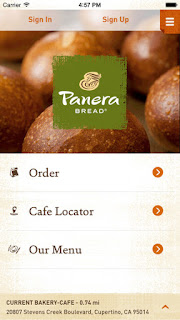You can really wow your audience with lots of graphics, bullets and even video.
Maybe too much.
But is your audience watching your screen more than you?
Sometimes you need to get the audience's attention to watch you and not the screen.
To do that, you'll want the screen to go dark.
Pressing the W key will turn the presentation to a White screen and pressing the B key will turn the presentation to a black screen. Use the arrow keys to resume forward or backward to the next slide.
So make your dramatic selling point without the distraction of a PowerPoint slide.
You'll be the star of the show.
Enjoy!
READ MORE
- Show or Hide Microsoft Word Format Marks
- Microsoft Words Magical Lorem Ipsum Generator
- Upload Your Photos to Google from your Desktop
- Take Back Your Inbox with Google Inbox
- Amazon Echo Now Knows Your Google Schedule
- You Can Now "Unsend" an Email from Gmail
One Cool Tip.com
Cool Tips for a Cooler Life!
#Microsoft #PowerPoint