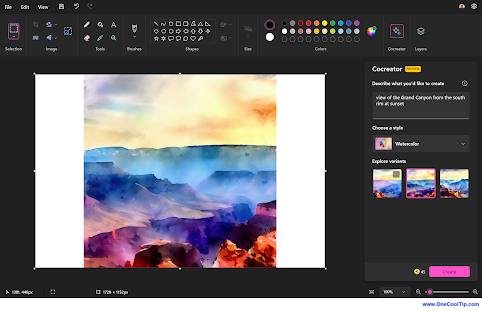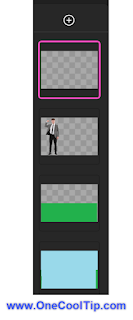New “Save as Project” in Windows 11 Paint
Microsoft Paint just got a big upgrade. You can now save your artwork as editable project files, not just flat images. This means you can reopen and tweak your creations later, just like you would in Photoshop.
By Rodger Mansfield, Technology Editor
November 12, 2025
Until now, you were out of luck.
Here's a Cool Tip: Use the New 'Save as Project' feature.
The new Save as Project feature lets you preserve layers and edits for later.
Windows 11 users can now treat Paint like a true image editor, not just a pixel sketchpad.
The new “Save as Project” option turns Paint into a non-destructive editor.
Instead of flattening everything into a .PNG or .JPEG, you can save your file in a new .paint (Microsoft Paint Project) format.
When you reopen the file, every layer and adjustment remains intact, ready for more editing.
This brings Paint closer to Photoshop or GIMP in workflow but keeps its clean, simple interface.
You can now start a project one day, save your progress, and come back to refine it later without losing any layers, selections, or effects.
Here’s what’s new:
- New File Type: .paint (Paint Project).
- Layer Preservation: Keeps text, shapes, and images separate.
- Quick Reopen: Resume editing exactly where you left off.
- Seamless Export: Convert to .PNG, .JPEG, or .BMP anytime.
What You’ll Gain
- Save and return to your artwork later.
- Keep your edits and layers intact.
- Work more efficiently across sessions.
- Enjoy Paint’s simplicity with pro-style control.
Step-by-Step Instructions
Here's how to do it.
Windows 11 Desktop (Paint v11.2509 or later)
- Open Paint. Launch from the Start menu or search bar.
- Create or edit your image. Add text, shapes, or layers as usual.
- Go to File menu, then Save As Project.
- Choose “Paint Project (*.paint)” from the format dropdown.
- Name your file and choose a save location.
- To continue editing later, open the .paint file instead of a .png.
- When finished, export your project to a standard image format.
Pros and Cons
Pros
- Enables non-destructive editing for the first time.
- Perfect for creative users and educators.
- Integrates with Windows 11’s modern save dialog.
Cons
- Files can be larger than PNGs.
- Not compatible with older Paint versions.
- Limited layer effects compared to pro tools.
Real-World Examples
- Business users: Save branded image templates or diagrams as editable projects for future updates.
- Educators: Create visual lesson materials and revise them semester to semester.
- Home users: Perfect for personal art projects or meme creation without starting from scratch each time.
Configuration Guide
- Enablement: No manual toggle required; available by default after the latest Windows 11 Paint update (v11.2509+).
- File Association: Windows automatically recognizes .paint files and opens them in Paint.
- Optional Settings: None; save, reopen, and export work seamlessly.
- Platform: Windows 11 only.
- Availability: Rolling out via Microsoft Store Paint app update (version 11.2509 or later).
- Subscription: Free for all Windows 11 users.
Score
Criterion | Score (0–10) | JustificationValue 9Adds a professional-grade workflow to a free app.Usability 8Intuitive and automatic; fits existing habits.Wow Factor 7Layers in Paint surprise long-time Windows users.Total: 24/30 👍 GoodPaint’s new project files transform it from a throwaway doodle tool into a legitimate creative workspace, finally worthy of daily use.
Paint’s “Save as Project” mode is a quiet revolution for Windows users.
You can now work like a pro without paying for Photoshop or risking lost edits.
It’s simple, fast, and integrated right where you already create.
Cool Tip Snapshot
- Feature Name: Save as Project.
- Platform(s): Windows 11.
- Quick Benefit: Save layered Paint files to edit later.
- Access Type: Free update.
Try It Yourself
Update Paint from the Microsoft Store, open a project, and try saving it as .paint.
Experiment with shapes and text, close it, then reopen.
Your layers will still be there.
Share this Cool Tip with a friend who still screenshots everything!
READ MORE
Stay Connected with One Cool Tip👍 Like and Share: Help others discover OneCoolTip.com!📬 Subscribe: Get the FREE OneCoolTip Newsletter delivered straight to your inbox.💡 Support the Site: Chip in through TIPJAR to keep the Cool Tips coming.Explore MoreYouTube: One Cool Tip ChannelX (Twitter): @OneCoolTipThreads: @onecooltipHave a great tip or tech question?📧 Email: onecooltip.com@gmail.comRodger Mansfield, a seasoned technology expert and editor of OneCoolTip.com, transforms complex tech into practical advice for everyday users. His Cool Tips empower readers to stay productive, secure, and one step ahead in the digital world.
#Windows11 #MicrosoftPaint #Productivity #Creativity @Windows #WindowsWednesday #TechTips #OneCoolTip @onecooltip
Copyright © 2008-2025 | www.OneCoolTip.com | All Rights Reserved
👍 Like and Share: Help others discover OneCoolTip.com!
📬 Subscribe: Get the FREE OneCoolTip Newsletter delivered straight to your inbox.
💡 Support the Site: Chip in through TIPJAR to keep the Cool Tips coming.
Explore More
YouTube: One Cool Tip Channel
X (Twitter): @OneCoolTip
Threads: @onecooltip
Have a great tip or tech question?
📧 Email: onecooltip.com@gmail.com
Rodger Mansfield, a seasoned technology expert and editor of OneCoolTip.com, transforms complex tech into practical advice for everyday users. His Cool Tips empower readers to stay productive, secure, and one step ahead in the digital world.
#Windows11 #MicrosoftPaint #Productivity #Creativity @Windows #WindowsWednesday
#TechTips #OneCoolTip @onecooltip
Copyright © 2008-2025 | www.OneCoolTip.com | All Rights Reserved