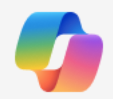Most Popular Microsoft 365 Cool Tips of 2025
Two small Microsoft 365 habits can prevent big mistakes, and one overlooked presentation tool can make your work look far more polished in minutes. If you create slides, collaborate on documents, or live in Excel, this trio will pay you back fast.
By Rodger Mansfield, Technology Editor
December 29, 2025
Have you ever sent a deck that looked “fine” but not impressive, restored a file only after hours of rework, or discovered an Excel model was quietly showing old numbers?
The most popular Microsoft 365 Cool Tips of 2025 are not flashy tricks.
They are workflow upgrades that reduce rework, improve output quality, and lower the chance of decisions based on stale data.