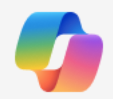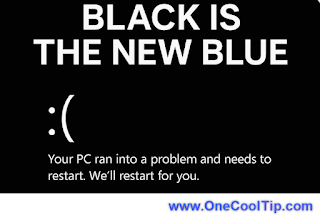Snipping Tool Quick Markup: Faster Screenshots, Smarter Notes
Take a screenshot, add instant markup, and share without leaving the Snipping Tool.
By Rodger Mansfield, Technology Editor
November 19, 2025
How many times have you captured a screenshot only to fumble with another app just to circle a detail or add a quick note?
That extra step slows down productivity.
Here's a Cool Tip: Use Quick Markup in Windows 11 Snipping Tool.
Microsoft’s Snipping Tool now includes Quick Markup, a built-in editing layer that lets you annotate screenshots immediately.
It’s a small change with outsized impact for business users, educators, and anyone who shares visuals daily.
Quick Markup integrates lightweight drawing and text tools directly into the Snipping Tool.
After you capture a screenshot, you can highlight, underline, or add arrows without exporting to Paint or another editor.
This matters because it reduces friction: fewer clicks, faster communication, and no need to juggle apps.
What You’ll Gain
- Highlight key details in seconds.
- Add context with arrows or text.
- Share annotated screenshots instantly.
- Reduce workflow interruptions.
Step-by-Step Instructions
Here's how to do it.
Windows 11 Desktop
- Press Win + Shift + S to open Snipping Tool.
- Click the "Quick Markup" button on the top toolbar before you make your selection.
- Capture your desired area.
- Use the markup tools:
- Pen and Highlighter: Draw and highlight on the screen. You can change colors and thickness.
- Eraser: Remove parts of your markup.
- Shapes: Add shapes like rectangles and arrows.
- Undo: Undo your last action.
- Capture and save: Click the "Capture" button to finish and take the snip, or continue marking up.
 |
fig. 1 - Use the New Quick Markup Tool in Windows Snipping Tool |
Pros and Cons
Pros:
- Integrated workflow, no extra apps
- Lightweight tools for quick edits
- Ideal for business and classroom communication
Cons:
- Limited compared to full editors like Paint
- Rollout still in preview, not universal
- Advanced features (layers, shapes) missing
Configuration Guide
Quick Markup is enabled by default in the updated Snipping Tool.
This feature is currently rolling out to all Windows 11 versions.
Score
Criterion | Score (0–10) | Justification
Saves time and reduces app switching.
Simple tools, but limited compared to full editors.
Useful, though not groundbreaking.
Total: 24/30 👍 18–24 Good
A practical upgrade, comparable to Apple’s built-in screenshot markup but now native to Windows.
Key Takeaways
Quick Markup makes screenshots actionable without leaving Snipping Tool.
It’s efficient, intuitive, and rolling out now.
For everyday communication, this feature trims minutes off repetitive tasks.
Cool Tip Snapshot
- Feature Name: Quick Markup
- Platform(s): Windows 11
- Quick Benefit: Annotate screenshots instantly
- Access Type: Free, currently rolling out
Try It Yourself
Capture a screenshot today and test Quick Markup.
Share your annotated screenshot with a colleague or friend, then subscribe to the One Cool Tip newsletter and spread the word.
READ MORE
Stay Connected with One Cool Tip
📬 Subscribe: Get the FREE OneCoolTip Newsletter delivered straight to your inbox. 💡 Support the Site: Chip in through TIPJAR to keep the Cool Tips coming. Explore More
Have a great tip or tech question?
Rodger Mansfield, a seasoned technology expert and editor of OneCoolTip.com, transforms complex tech into practical advice for everyday users. His Cool Tips empower readers to stay productive, secure, and one step ahead in the digital world.
One Cool Tip
Cool Tech Tips for a Cooler Life!
#Windows11 #SnippingTool #ProductivityTips #QuickMarkup @Microsoft @Windows #WindowsWednesday
#TechTips #OneCoolTip @onecooltip
Copyright © 2008-2025 | www.OneCoolTip.com | All Rights Reserved