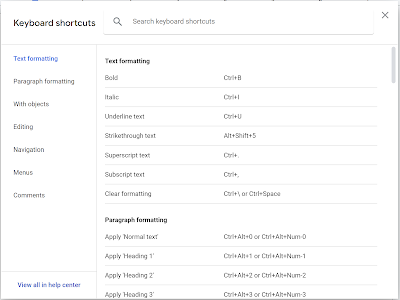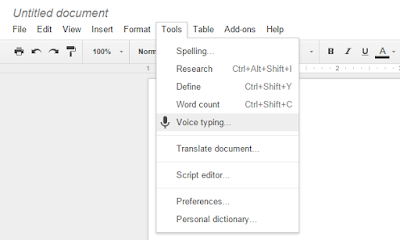Thursday, August 21, 2025
Gemini Can Read Aloud Google Docs with New “Audio” Feature
Monday, May 5, 2025
Unlock Your Productivity Potential: A Deep Dive into Google Docs' Enhanced Templates
Monday, April 14, 2025
Unleash Your Inner Filmmaker: Try Google Vids
Monday, December 16, 2024
Enable Markdown in Google Docs: The Cool Tip You Need to Know
Monday, November 18, 2024
Create Stunning Images with Imagen 3 Gemini in Google Docs
Monday, October 14, 2024
Unlock the Google Docs Time Machine
Wednesday, August 28, 2024
Throwback: Dictate in Google Docs with Voice Typing
Let the power of Google do it for you.
Google Docs, the online word processing software, just got a whole lot better with the ability to dictate a word processing document.
The new feature is "Voice Typing" and requires Google's Chrome browser.
To dictate, enable Voice Typing in the Tools menu.
Monday, June 17, 2024
Revolutionize Your Documents: Google Docs Tables Get a Powerful Upgrade
Tuesday, June 4, 2024
How to Save Images from Google Docs: The Easiest Way
Tuesday, April 30, 2024
Upgrade Your Google Keep Notes to Full-Featured Documents
- In your browser, go to https://keep.google.com.
- Click on the note you want to transfer.
- Click the three dots icon (More) at the bottom of the note.
- Select "Copy to Google Docs" option from the menu.
- A new Google Docs tab will automatically open with your converted note, ready for editing and formatting.
 |
| fig. 1 - Google Keep to Google Docs |
Sunday, March 10, 2024
Tired of Boring Fonts? Spice Up Your Google Docs with These Easy Steps
- Go to Google Docs.
- Open a document or create a new one.
- Click the font name at the top.
- Click More fonts at the bottom of the list.
- Search for fonts or browse for new fonts.
- Select the fonts you want to use.
- Click OK.
- Your new fonts are available in the drop-down menu.
 |
| fig. 1 - Google Docs - More Fonts |
onecooltip.com@gmail.com
Saturday, December 23, 2023
Use This Shortcut to Inject Emoji Power in Google Docs
- Open your Google Document at https://docs.google.com/.
- Click "Insert" at the top, then select "Emoji."
 |
| fig. 1 - Google Docs - Insert Emoji |
- Use the search bar to enter keywords like "cat," "rocket," or "celebration,".
- ⭐Keyboard Shortcut: Type ":" followed by the emoji name (e.g., ":cat") to find the perfect emoji.
Thursday, September 21, 2023
Get More Done with the Google Bard Extension for Gmail and Google Docs
Do you spend too much time searching through your Gmail and Google Docs for important information?
You're not alone.
Here's a Cool Tip: Use the New Google Bard extension.
The Google Bard extension is a powerful AI-powered tool that can access your personal Gmail and Google Docs accounts to help you find the information you need quickly and easily.
It can also help you with tasks like summarizing emails, generating creative content, and translating languages.
Here's how to do it.
- Go to the Google Bard website, https://bard.google.com/
- Sign in with your Google account.
- Click the Extensions icon in the top right corner of the page.
- Toggle the Google Workspace extension on.
- You will be prompted to grant Bard access to your Gmail and Google Docs accounts.
- Click Allow.
Once you have granted Bard access to your Gmail and Google Docs accounts, you can start using it to access your information and perform tasks.
It's important to note that your Google Workspace data won’t be used to train Bard’s public model and you can disable at any time.
To search for information in your Gmail and Google Docs accounts, type your query into the Bard search bar and press enter.
Bard will then return a list of results from your Gmail and Google Docs accounts.
For example, if you type "search my gmail for STL City Park" into the Bard search bar, Bard will return a list of all emails that contain the phrase STL City Park.
 |
| fig. 2 - Google Bard Gmail Search |
The Google Bard extension is a powerful AI-powered tool that can help you access your personal Gmail and Google Docs accounts to find the information you need quickly and easily.
It can also help you with tasks like summarizing emails, generating creative content, and translating languages.
Enjoy!
Thursday, June 8, 2023
How to Display Keyboard Shortcuts in Google Docs
The keyboard shortcut list can be a helpful tool for learning the various shortcuts available in Google Docs.
Please LIKE and SHARE OneCoolTip.com!
Monday, September 7, 2015
Dictate in Google Docs with Voice Typing
Let the power of Google do it for you.
Google Docs, the online word processing software, just got a whole lot better with the ability to dictate a word processing document.
The new feature is "Voice Typing" and requires Google's Chrome browser.
To dictate, enable Voice Typing in the Tools menu.
While dictating, you can stop and use the keyboard or mouse to correct an error. Just insert the cursor where you want to restart and resume speaking to continue to voice type.
Key phrases and commands can be used to create punctuation: "Period" "Comma" "Exclamation point" "Question mark" "New line" and "New paragraph"
Google Docs can be downloaded to Microsoft Word format for future editing.
Google Docs is available at docs.google.com