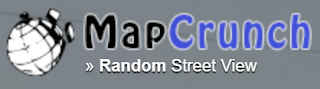The only solution?
Restart.
But how do you restart an iPhone?
There's the tried and true manual way which I'll explain in a moment.
But let's just say it requires a bit of manual dexterity to accomplish.
So first I'll share the Cool Tip to do it the easy new way with Siri.
Here's how you do it.
- First, say Hey Siri to activate Siri.
- Next, say Restart iPhone.
- Then say Yes when Siri prompts you to confirm.
You'll need to be on the latest IOS version16 or greater for this to work.
And if your iPhone is locked, you'll need to unlock it first.
But Siri is really your friend when you need to restart your iPhone.
And what if you want to restart the "old fashioned" way?
Here's how you do it.
Restart your iPhone - Manually
- Press and hold either volume button and the side button until the power-off slider appears.
- Drag the slider, then wait 30 seconds for your device to turn off. ...
- To turn your device back on, press and hold the side button (on the right side of your iPhone) until you see the Apple logo.